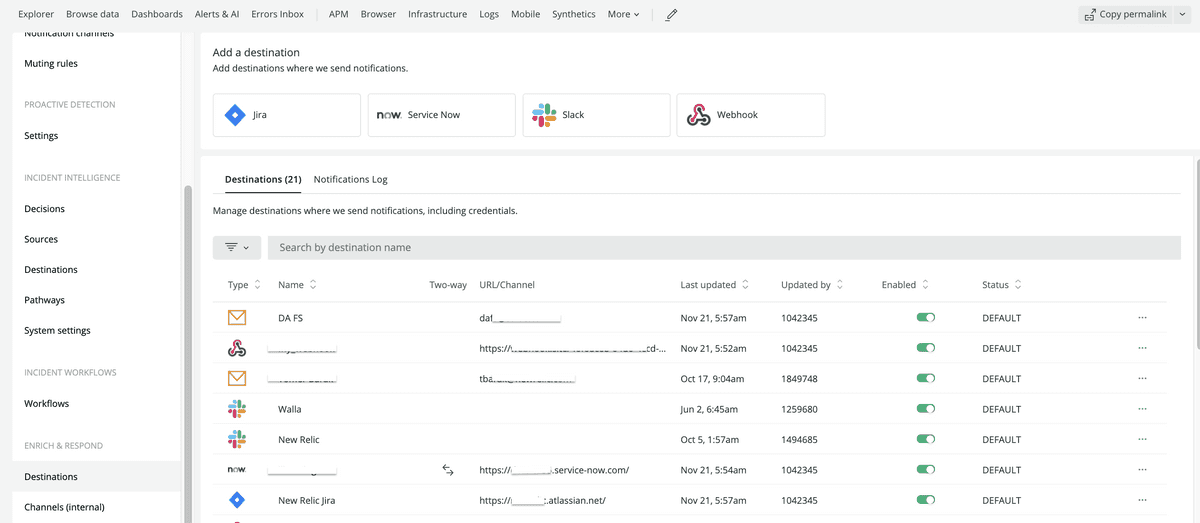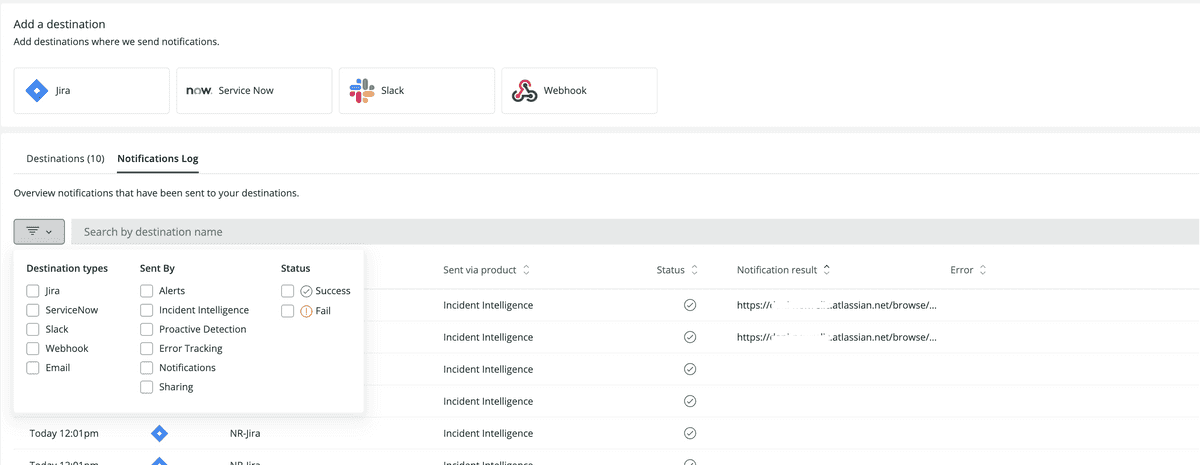Destinations are where we send notifications about your New Relic One data. A destination is a unique identifier for a third-party system that you use.
Destination settings contain the connection details to integrate with third-party systems and can be used across a variety of tools in New Relic One.
The supported destination platforms include:
- Atlassian Jira: Available in workflows and errors inbox.
- ServiceNow: Available in workflows.
- Slack: Available in workflows and errors inbox.
- Webhook: Available in workflows.
- Email: Available in workflows.
- PagerDuty: Available in workflows.
For more on these and other destinations, see notification integrations.
Tip
It's also possible to configure destinations using the aiNotifications NerdGraph API.
Required capabilities
Destination settings require specific capabilities:
- To access your settings: you need
Viewcapabilities forApplied Intelligence:DestinationsorAlerts. - To modify or delete your settings: you need
Modifycapabilities forApplied Intelligence:DestinationsorAlerts.
Manage destinations
- Go to one.newrelic.com, click Alerts & AI, and in the left nav under Enrich and Respond, click Destinations. The destinations table shows information about the existing destinations and allows users to enable, disable, and modify.
- To add a destination, click the appropriate platform tile. To modify destination settings, click the destination row in the destinations table.
one.newrelic.com > Alerts & AI > Destinations.
Destination status
Destinations have a 'status' value that indicates if we encountered issues while processing and sending events to them (see the destinations table in the above image).
Some errors, like Authentication or Authorization issues, require an update to the destination's connection details. After the update, the destination status value will be changed to "Default".
Notifications log
To view past notification events details, go to the Destination menu, and click the Notifications log tab.
Notifications log enable you to view the history and status of all your past notifications. Here you can view the status of any notification along with related error details and destination ticket numbers.
Filter your destination logs by destination type, sent by, and status.
Error notifier
If, for any reason, a notification event fails to send, the consequential error will be sent to NrIntegrationError under the category NotificationError.
This is especially useful if using the Alert conditions (policies) and workflows features. This way, you can build a condition which triggers on the event of a notification error, and a new notification can be sent elsewhere.
Example condition:
SELECT count(*)FROM NrIntegrationErrorWHERE category = 'NotificationError'Then, you can use this condition in the query builder of the workflow configuration, where you can also define an event template.