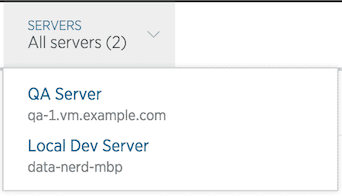You can add and remove hosts for your applications. You cannot rename an existing host, but you can create applications named after a host or cluster. You can also assign a cosmetic label to the host, to differentiate hosts without changing the underlying hostname setting.
Add hosts
To add a host for monitoring, install the agent and start up your application. The host running the application will be identified to New Relic and will automatically appear on the site after a few minutes.
Rename hosts
It is not possible to change the hostname. However, you can create applications named after a host or cluster. For example, if hosts ey01-s00057 and ey01-s00058 are both part of a production tier, you can create an application called App - Production and have those two hosts report to it.
Change display name of hosts
You can also assign a display name to a host, to easily distinguish dynamically assigned hosts. This display name does not affect the link between an app and its parent host. The display name appears in the APM UI to decorate the automatically assigned host:port name.
In the following example, QA Server and Local Dev Server are display names:
To set a display name:
New Relic agent | Set the host display name |
|---|---|
C SDK | Edit the |
Go | Edit the Go agent |
Java | Edit your config file or environment variables. However, if the Java agent detects an instance name, APM uses that name instead of the display name. |
.NET | Edit |
Node.js | Edit |
PHP | Edit |
Python | Edit |
Ruby | Edit |
Remove hosts
To remove a host, use either option:
- Uninstall the agent.
- Disable it by editing or removing the agent configuration file. Make sure that all application host instances (Passenger, Jetty, etc.) have been fully restarted after disabling the agent.
Occasionally, rogue application server processes will continue reporting data. In this situation your app's health status indicator will appear green, even though you shut the agent down and verified that no data is reporting. Check your web server for stray processes, or get support at support.newrelic.com.
Once all reporting applications are shut down on the old host, it may take up to ten minutes for the old host to disappear from the New Relic list and the new one to appear.