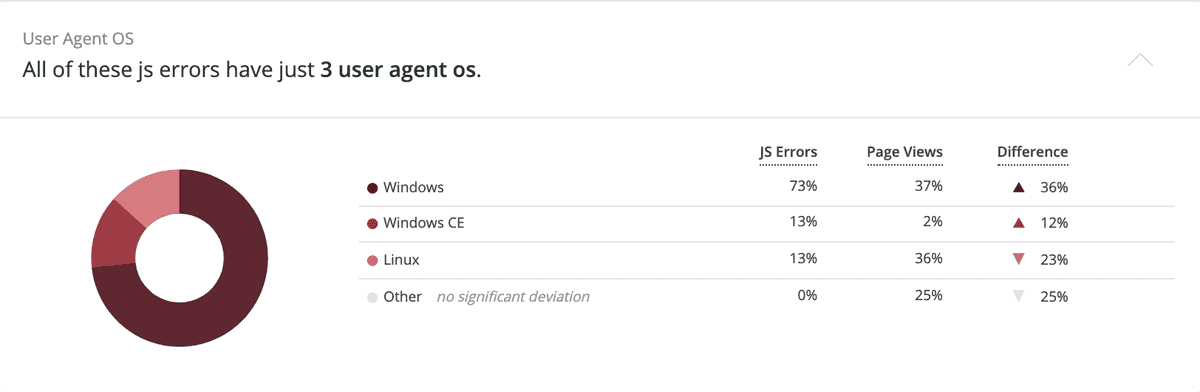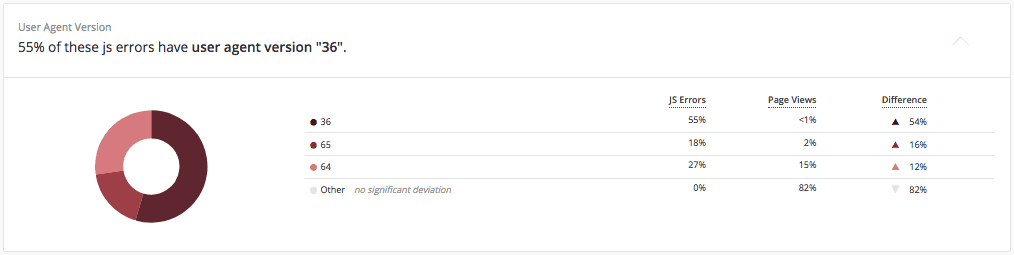Error profiles give you insight about potential causes of your JavaScript errors.
View error profiles
To view browser error profiles:
- Go to one.newrelic.com and click Browser > (select an app) > JS errors.
- To see error profile details: At the bottom of the JS errors UI page, select an error profile to expand it.
What are error profiles?
In browser monitoring, an error profile is a potentially meaningful correlation New Relic has found between your JavaScript error attribute values when compared to normal PageView events. These correlations help you investigate the causes and contributing factors behind your errors.
The screenshot below shows an example of an error profile.
This error profile shows that the distribution of the userAgentOS attribute values varies significantly when JS error events are compared to normal (non-error) page view events. To investigate further, you could use the filter to display only Windows errors and see if there are other correlations.
You can also filter the data used to generate error profiles to help you narrow down potential causes.
For an analysis of a specific error profile, see the example error profile explanation.
Filter error profile data
To further filter the data used to generate error profiles and their comparison page views, use these JS errors page features:
- Time picker: select a time range used to generate the data.
- Filter: use the filter to display only error profiles and page views that have the attribute values you choose. You can select multiple attribute values.
Example error profile explanation
To help you better understand your own error profile data, this is an explanation of an example error profile's data. This error profile example has had a filter of userAgentName = Chrome applied, so it is only showing error data from Chrome browsers.
This example profile has had a filter applied so that it is only showing error data from Chrome browsers.
Column explanations:
- The first column is the attribute column. It shows the attribute values with the most deviation when compared to non-error page views. Less significant attribute values are aggregated in the Other category. In this example, the Chrome versions 36, 64, and 65 make up 100% of the errors for Chrome users.
- The JS errors column shows what percentage of
JavaScriptErrorevents have the attribute values from the first column. This column adds up to 100%, representing all errors from the chosen time range and filter set. In this example, a large percentage of Chrome errors are coming from Chrome version 36. If we wanted to investigate this further, we could filter to only show version 36 data. - The Page views column shows what percentage of
PageViewevents have the attribute values from the first column. In this example, less than 1% of Chrome users use Chrome version 36, but 55% of errors are generated by users with that version. - The Difference column shows you the difference in percentage between the JS errors column and the Page views column. In this example, the 54% indicates that attribute is 54 percentage points higher for error events than for page views.