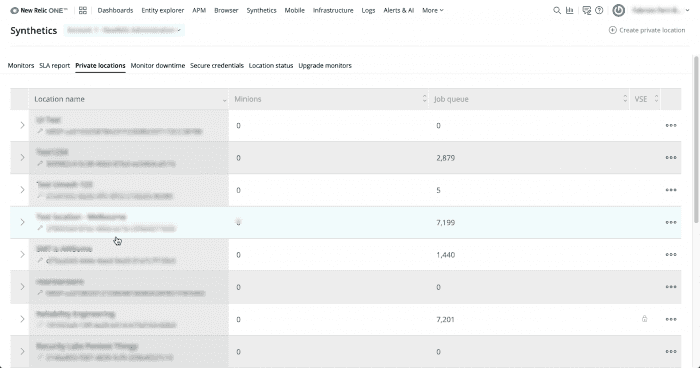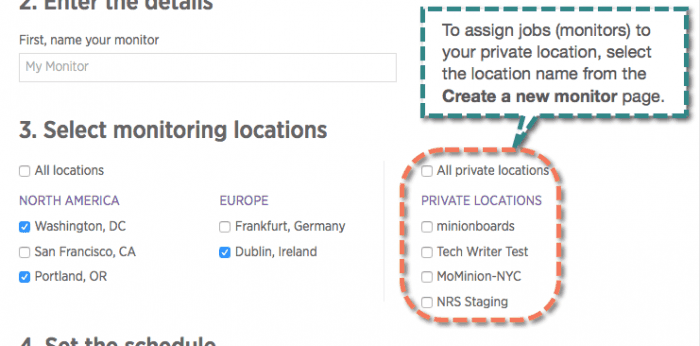In synthetic monitoring, a private location is a collection of private minions. A minion is a containerized application that receives and manages jobs set up through the Synthetics UI.
A private location can contain any number of private minions. Private locations allow you to extend your synthetic monitoring coverage to new geographical locations, and to monitor websites behind your firewall (like an intranet site).
What you need
To use private locations, first review these requirements and other factors:
Compatibility for... | Requirements |
|---|---|
Check budget | Checks from a private location count against your budget. |
Synthetics horde endpoint | For US-based accounts: For EU-based accounts: |
Outbound network access | The minion needs to connect to the synthetic monitoring's horde endpoint to receive and process jobs. If your firewall rules don't permit direct access, you must configure proxy access. Test your connection to the horde endpoint with a successful response from the following command: |
Account access and permissions | How access works depends on your user model:
|
Create a private location
one.newrelic.com > Synthetics > Private Locations: Use the Private Locations page to create, edit, and delete private locations.
Before installing private minions, you need to create a private location. To create a new private location:
Ensure you meet the requirements, including account access requirements.
Go to one.newrelic.com > Synthetics > Private locations. Then select Create private location.
Tip
The private locations sub menu becomes available after you create your first monitor.
Type a location name.
Optional: Configure these additional settings:
- Description: Describe your private location for other account users.
- Verified script execution: Require a passphrase when assigning scripts to this location, or when adding minions to the location.
Select Create.
After creating the location, Synthetics lists your Private location key so you can install a private minion.
Ping monitor checks
Each minion can run about 200 ping monitor checks per minute (about 8,640,000 checks per month). If the job queue for a particular location is growing, add additional minions. The exact capacity of the minions can vary, depending on:
- Your network performance
- The complexity of your scripts
- The hardware configuration for the private minion
Add jobs to the location queue
To add jobs to the queue for your location, follow standard procedures to add or edit a monitor, and select your location from the Private locations list. To assign an existing monitor, edit that monitor's settings.
one.newrelic.com > Synthetics > Create monitor: To assign new jobs to your private location and its minions, select its name from the Create monitor page.
Manage private locations
Tip
If you can't access this feature, check the Factors affecting access to features and data.
Synthetic monitoring includes tools to manage locations and individual minions. You can also install new minions, and clear the job queue if it backs up.
To access these tools, go to one.newrelic.com > Synthetics > Private locations. Then follow the steps:
If you want to... | Do this... |
|---|---|
Clear the job queue | Click the icon, and select Clear queue. This is useful when the number of scheduled jobs has increased faster than the minions can process them, such as when the minion is offline. |
View the status of an individual minion | Select the parent location's name from the list. The green health status indicator identifies active minions. You can also view the last reported time for each minion, and check whether the minion software is out of date. |
Change location or view the private location key | Click the icon, and select Edit. |
Delete a location | Click the icon for the location, and select Delete. This does not shut down any minions assigned to that location. The minions must be shut down manually or reassigned. |
Enable or disable verified script execution |
|
Set proxy configuration
You can set proxy server configuration for synthetic scripted monitors that run from local private locations. For more information, see Synthetic's proxy settings.