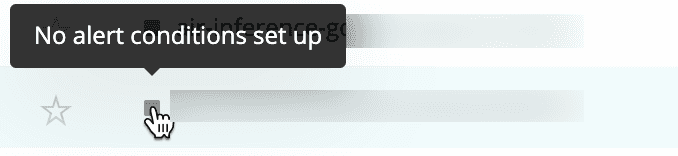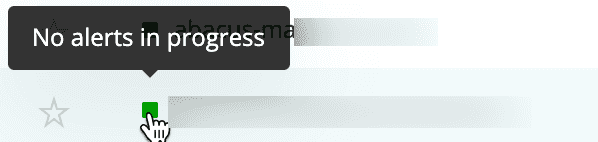With alerts you can easily tell whether an entity (the target for the notification) has one or more conditions associated with it:
- If yes, its health status indicator on the selected index (APM, browser, etc.) will be color-coded to the current state. To view a summary of current alert violations, mouse over its health status indicator.
- If no, its health status indicator on the selected index will appear grey.
Important
To learn more about how conditions and policies work together, see Introduction to important concepts.
Exceptions
The health status indicator doesn't apply for:
- Infrastructure entities
- Dashboards
- Entities targeted by labels
Color-coded health status
The index automatically appears when you select the product from the New Relic menu bar. For example, to view the index of APM apps, go to one.newrelic.com, then click APM. The Applications index lists all APM product entities and their current health status.
Color | Health status |
|---|---|
The entity is operational. We are collecting data that you can view in the appropriate UI. No alert violations are currently reported for it. | |
The entity is degraded. A warning threshold has been violated. | |
A critical threshold has been violated:
| |
The entity's status is unknown. We're not receiving alerts data for the entity. This could mean alerts are muted, not set up, or the reporting system is down. |
Health status transitions
The following table describes the different health status transitions an entity can endure:
From... | To... | Transition explanation |
|---|---|---|
The entity is evaluated for at least one condition, and the results show there are no violations present. | ||
Possible explanations:
| ||
There's at least one open violation at the time the entity is undergoing the evaluation. | ||
The last open violation associated to the entity has been closed. |
Example: App without conditions
Here's an example of an app listed on the APM index that is not associated with any conditions. Its color-coded health status is light grey, which indicates no alert conditions are set up for that entity.
Go to one.newrelic.com, then click Explorer: This example shows an app that currently isn't associated with any alerts conditions. Its grey status icon means it doesn't have any conditions.
Follow standard procedures to add it to an existing condition or to create a new condition for it.
Example: App with conditions
Here's an example of an app listed on the APM index that is associated with one or more conditions. Its color-coded health status is green, because we are collecting data for it, and currently there are no Warning (yellow) or Critical (red) violations.
Go to one.newrelic.com, then click Explorer: This example shows an app that has one or more conditions. Its color-coded health status (green) shows the app hasn't reached any threshold violations.
Tip
To view the index listing currently open incidents across all products, not just this entity, select View all violations.