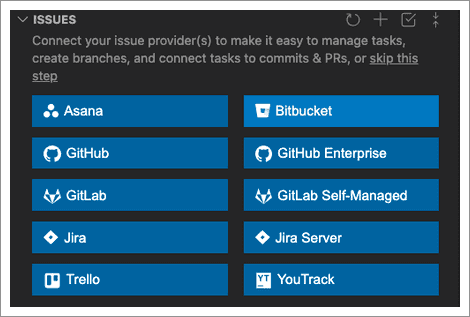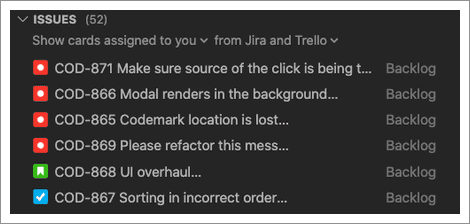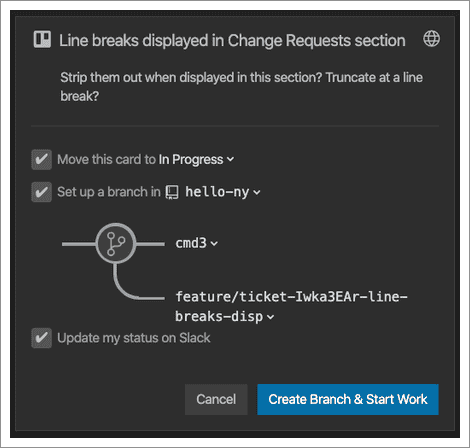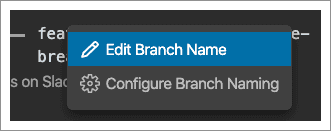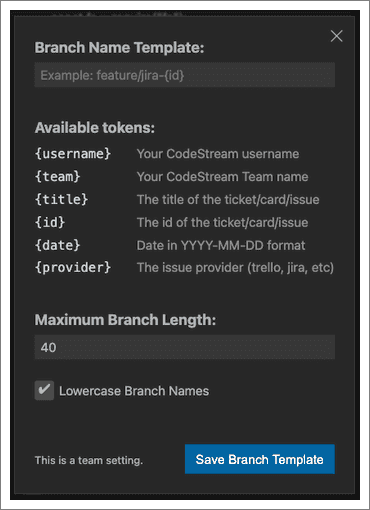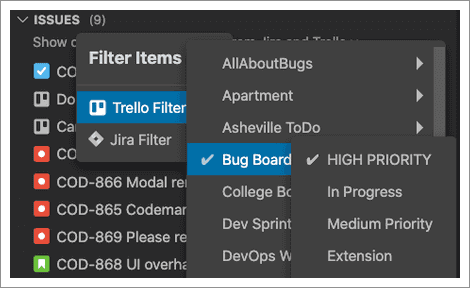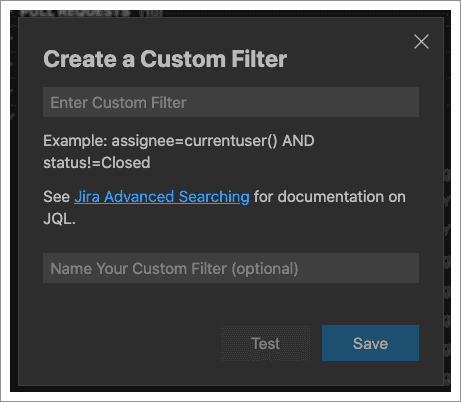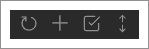When you want to get started on some new work, whether it's a modest bug fix or a major new feature, there are a lot of steps and different services involved. Go to your issue tracking service, find all of the issues assigned to you, select one to work on, and update its status. Now head to your terminal, or GitHub, to create a feature branch. And lastly, update your status on Slack to let your teammates know what you're working on. With New Relic CodeStream, you can do this all in one step, right from your IDE.
Connect your service to CodeStream
To get started, go to the Issues section in the CodeStream pane and connect to your team's issue tracking service.
If you're not already connected to an external service, this section lists all of the available, supported services:
- Asana
- Azure DevOps
- Bitbucket (cloud)
- Clubhouse
- GitHub (cloud or Enterprise)
- GitLab (cloud or Self-Managed)
- Jira (cloud or Server)
- Linear
- Trello
- YouTrack (cloud)
Start working on your issues
Once connected, see all of the issues assigned to you, filtered by project, board, list, and others, customized as you see fit. You can even connect to multiple services.
- Your organization can use multiple external services at once: Select the one you want to use from the dropdown list.
- Hover over an issue's row to see an option to view the issue on your issue-tracking service toward the end of the row.
Click an issue to get started working on it.
You can create a feature branch, update the ticket status, and even update your status on Slack.
If your team uses a feature branch Git workflow, you can create a branch to do your work on. Use the dropdowns to either change the base branch or edit the name of the feature branch.
If you're an admin, you can set up a branch naming template for your organization so that your feature branches are named consistently.
Depending on which issue-tracking service you use, you can also update the issue's status. For example, if you use Trello, you can move the selected card to another list (for example, In Progress).
If you need to work on something that doesn't have an associated issue you can either click Start ad-hoc Work to get started without one or click New issue to create an issue on your issue tracking service right from CodeStream. You can even associate your issue with a specific block of code in your editor.
Filter your issues
For many services you can also filter the list. For example, if you're connected to Trello, you can filter to see a specific list or set of lists.
For Jira, Jira Server, GitHub, GitHub Enterprise, GitLab, and GitLab Self-managed you can even create custom filters. There are some special guidelines when creating a custom query for GitHub and GitHub Enterprise or for GitLab and GitLab Self-Managed.
More options
Hover over the section's heading for more options.
- Click the refresh button to update the list with any recently added tickets.
- Click New issue (although it may be labelled differently based on the selected service) to create a issue in your issue-tracking service right from CodeStream. You can even associate that ticket with a block of code in your editor.
- If you need to work on something that doesn’t have an associated ticket, you can click Start Ad-hoc Work to get started without a ticket.